If you're using Wix, you can add your chatbot snippet to your Wix website by following the steps below. Please note that Wix only allow sites with a connected domain to install a tracking tools.
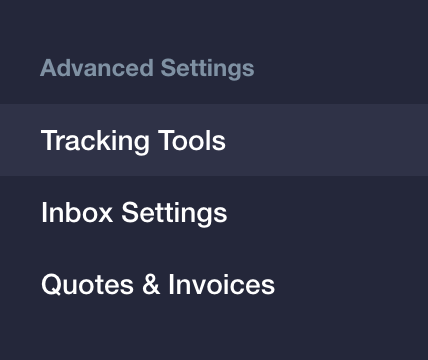
Under Advanced Settings, click Tracking Tools.
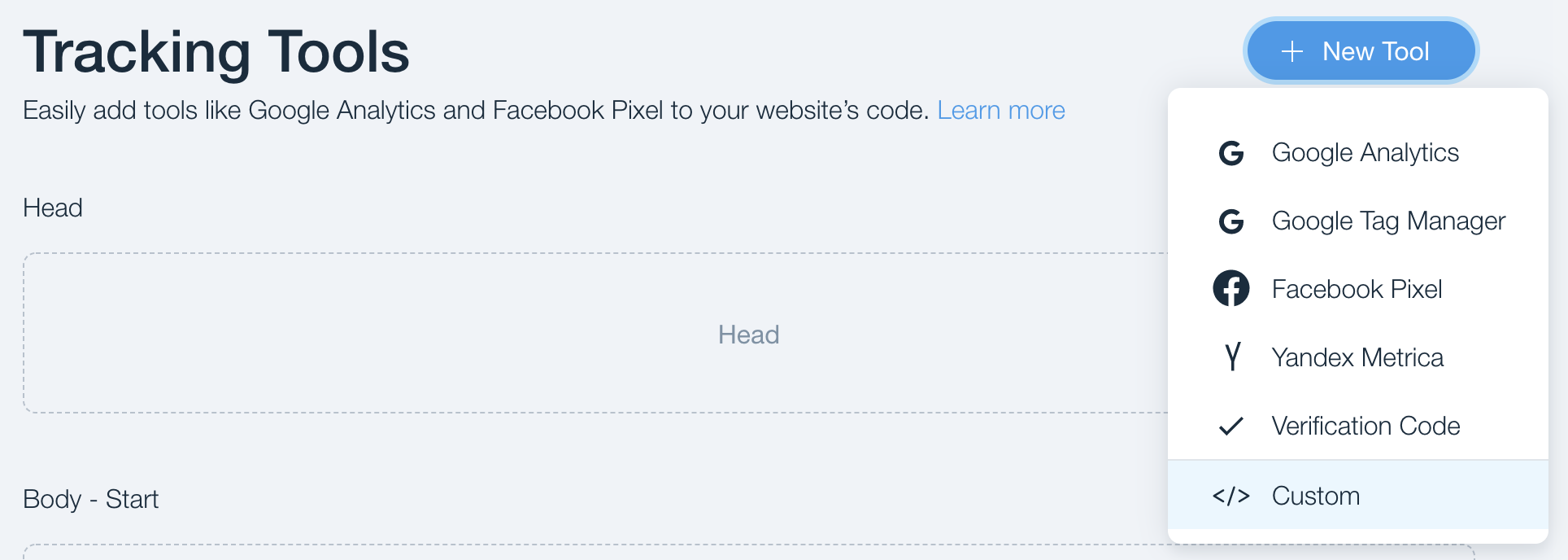
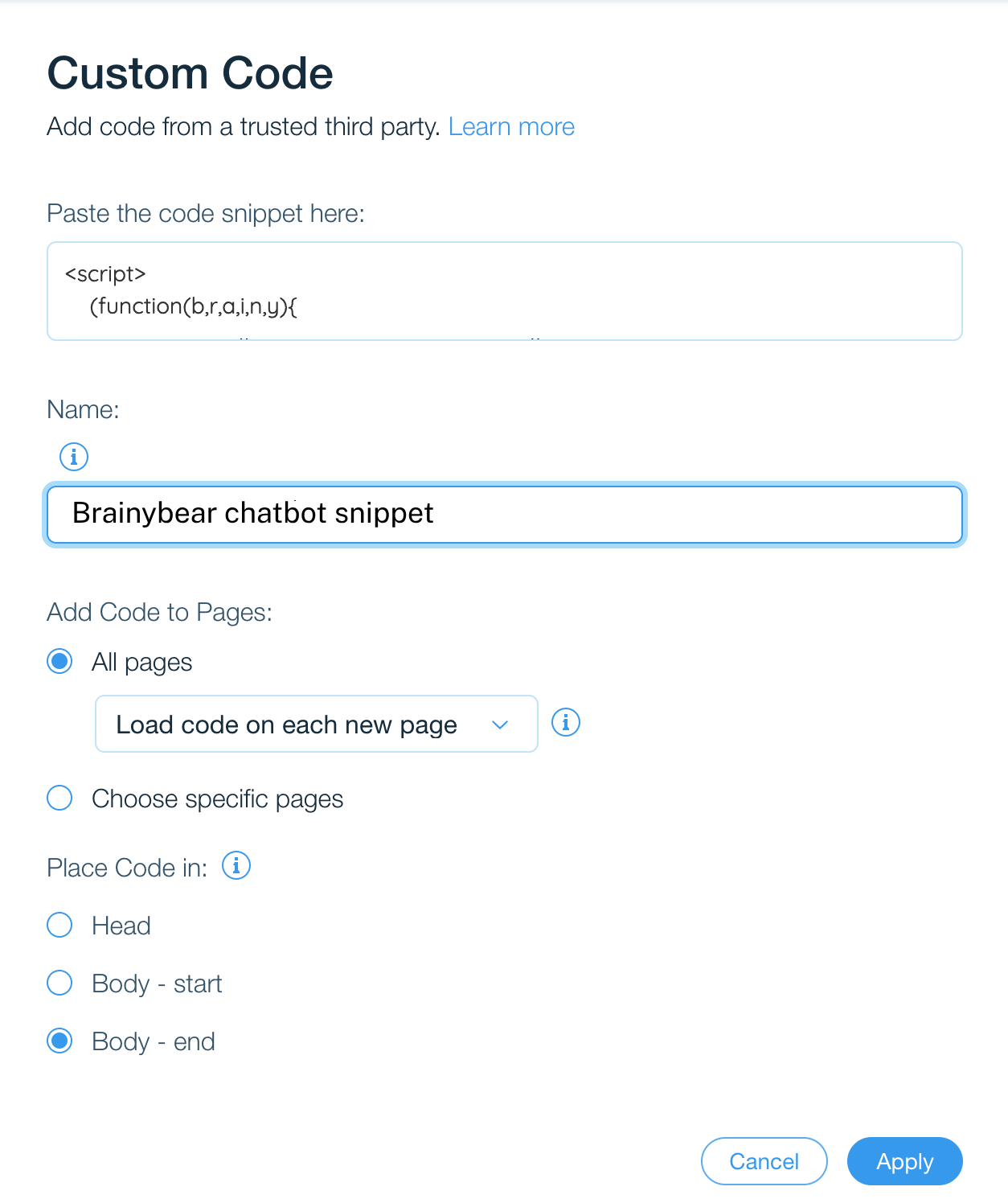
4.1 Select the relevant domain.
Note: This option will appear only if you have multiple domains.
4.2 Name:
Enter a name for this tracking code.
4.3 Add Code to Pages:
Select All Pages
Select Load code on each new page
4.4 Place Code in:
Select Body - end